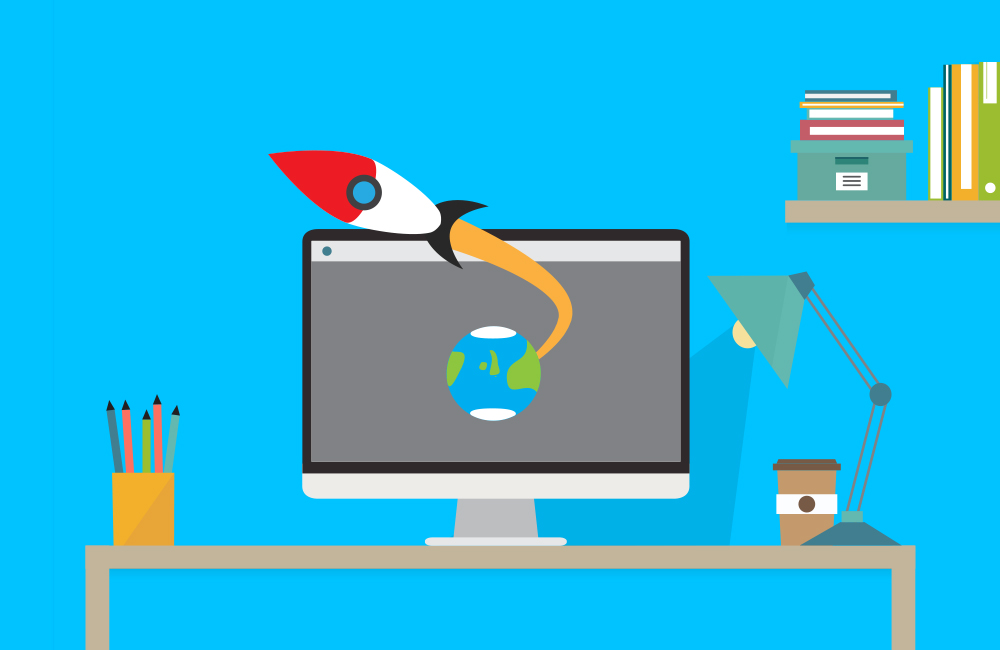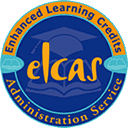Description
Our Adobe Edge Animate: Essentials and Advanced Bundle is here to teach you how to create stunning animations!
Included in our bundle are 2 courses, that cover all of the features you need to know from a beginner to an advanced level.
What is Adobe Edge Animate?
Adobe Edge Animate is an Adobe program that is part of their Creative Suite!
Adobe Animate is usable on both mobile browsers and desktops, and lets web designers create rich media advertising, HTML animations, digital publishing and much more.
What’s Included?
 Unlimited access for 12 months
Unlimited access for 12 months
 Access anywhere, any time
Access anywhere, any time
 Fast effective training, written and designed by industry experts
Fast effective training, written and designed by industry experts
 Track your progress with our Learning Management System
Track your progress with our Learning Management System
 Unlimited support
Unlimited support
 Save money, time and travel costs
Save money, time and travel costs
 Learn at your own pace and leisure
Learn at your own pace and leisure
 Easier to retain knowledge and revise topics than traditional methods
Easier to retain knowledge and revise topics than traditional methods
 Exam preparation quizzes, tests and mock exams to ensure that you are 100% ready
Exam preparation quizzes, tests and mock exams to ensure that you are 100% ready
£359.00 £21.95Add to basket
Modules
Edge Animate Essentials
Module 1 – Getting StartedIntroducing Edge Animate
What You Can Do with Edge Animate
Installing Edge Animate
Edge Animate vs. Flash Professional
Opening & Saving Your First Project
Touring the Interface
Customizing & Saving WorkspacesModule 2 – Creating ContentThe Stage & Stage Properties
The Rectangle Tool & Rectangle Properties
Transforming Elements
Selecting, Copying & Pasting Elements
Aligning, Distributing & Arranging Elements
Exploring the Elements Panel
Creating Text ElementsModule 3 – Animating in The Timeline
The Timeline
Working with Timeline Label & Controls
Transition Techniques
Animating with the Pin Tool
Editing Transitions
Intro to Animation Easing
Transition Easing Controls
Module 4 – Working With Symbols
Intro to Edge Animate Symbols
Creating Symbols
Editing & Animating Symbol Instances
Symbol Editing Mode & Nested Symbols
Building the Clock Animation
Module 5 – Adding Interactivity With Javascript
About Adding Interactivity
Elements, Triggers & Actions
Triggering Actions in Other Elements
Stage & Timeline Triggers & Actions
Editing & Deleting Triggers & Actions
Creating an Interactive Slideshow Part 1
Creating an Interactive Slideshow Part 2
Module 6 – Publishing
Publishing Overview & Preparation
Publish Settings & Options
Accommodating Older Browsers
Closing Credits
Edge Animate Advanced
Module 1 – Working with AssetsImporting Content from Adobe Illustrator
Importing Content from Adobe Photoshop & Flash
Exporting & Importing Symbol Libraries
Using Adobe Web Fonts
Using Custom Web Fonts
Adding Web Fonts to Your Composition
Making Text Elements Scale in Position
Making Shape Elements Scale in PositionModule 2 – Advanced Animation TechniquesCopying & Pasting Properties in the Timeline
Using the Paste Special Options
Scaling Animations in Size & Position
Animating a Filmstrip Slideshow
Looking at Advanced Slideshow Elements
Adding Button Controls to a Slideshow
Previewing the Slideshow Transitions Project
Adding Transitions & Interactivity to the SlideshowModule 3 – Adding Interactivity with JavaScript Actions
About JavaScript
How JavaScript Works within Edge Animate
Edge Animate Actions, Triggers & Events
Survey of Important Edge Events
JavaScript Syntax
Script Comments
Linking to Other Web Pages
Changing the Mouse Cursor
Creating an Animated Button Rollover
Creating Animated Button Symbols
Module 4 – Advanced Symbol Techniques
Previewing the Project
Nesting & Looping Animations
Controlling Animated Symbols with ActionScript
Module 5 – Styling Pages
CSS Explained
Creating a Style Sheet
CSS Designer Overview
Module 6 – Preloaders, Responsive Design & Integration
Adding a Preloader
Creating Responsive Background Images
Setting Min W & Max W
Integrating with Dreamweaver CC
Integrating with Dreamweaver CS6
Closing Credits
System Requirements
Minimum specifications for the computer are:
Windows:
Microsoft Windows XP, or later
Modern and up to date Browser (Internet Explorer 8 or later, Firefox, Chrome, Safari)
MAC/iOS:
OSX/iOS 6 or later
Modern and up to date Browser (Firefox, Chrome, Safari)
All systems:
Internet bandwidth of 1Mb or faster
Flash player or a browser with HTML5 video capabilities (We recommend Google Chrome)
![]() Unlimited access for 12 months
Unlimited access for 12 months![]() Access anywhere, any time
Access anywhere, any time![]() Fast effective training, written and designed by industry experts
Fast effective training, written and designed by industry experts![]() Track your progress with our Learning Management System
Track your progress with our Learning Management System![]() Unlimited support
Unlimited support![]() Save money, time and travel costs
Save money, time and travel costs![]() Learn at your own pace and leisure
Learn at your own pace and leisure![]() Easier to retain knowledge and revise topics than traditional methods
Easier to retain knowledge and revise topics than traditional methods![]() Exam preparation quizzes, tests and mock exams to ensure that you are 100% ready
Exam preparation quizzes, tests and mock exams to ensure that you are 100% ready