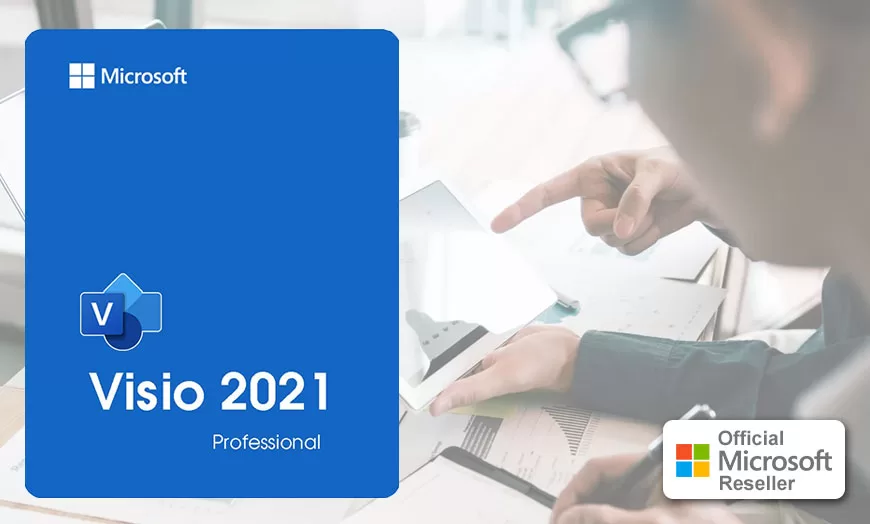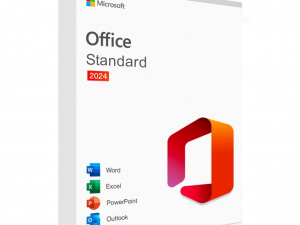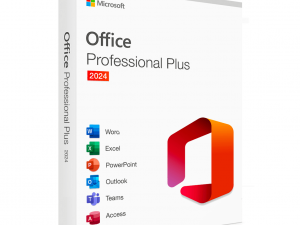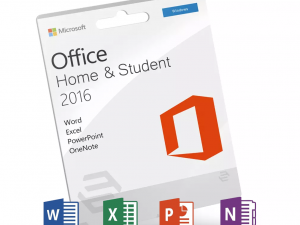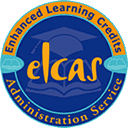Description
Quickly create professional diagrams
Easily start using Visio with a selected set of pre-designed startup diagrams and contextual tips and tricks. Use smart ways to increase productivity and leverage new themes and effects to customize and complete professional-looking diagrams faster.
Bring data link diagrams to life
Visio forms can be linked to multiple data sources, including Microsoft Excel, Microsoft Excel Services, Active Directory, Microsoft SQL Server, Microsoft SQL Azure, Microsoft SQL Azure, Microsoft SharePoint, and Enterprise Connectivity Services. Use data graphs such as icons, colors, and text to simplify and improve the visualization of complex information. Take advantage of new one-step connectivity with Excel tables and data charts exchanged with your preferences with a single click.
Visually communicate a version of the truth
Communicate and share your flowchart, schedule, process maps, organizational structure, IT architecture or business floor plan through a browser with Visio Services in Office 365 or SharePoint. As the underlying data is updated, the diagrams are updated in the browser. Work together on the same diagram at the same time and easily view comments from Visio and Visio Services reviewers.
Installation Instructions
This installation must take place within 7 days of receipt of the installation key
Product Key:
Here are the installation instructions:
Installing Visio Professional 2021
Before installing the software:
- Visio Pro 2021 is compatibility with programs such as Office 2021
- Visio Pro 2021 can be installed as a standalone package
Please follow the steps:
- Click on the following link to download your installation package form Microsoft.
- https://officecdn.microsoft.com/db/492350f6-3a01-4f97-b9c0-c7c6ddf67d60/media/en-US/VisioPro2021Retail.img
Your download will begin and be displayed as a small box in the corner of your browser. It may take a while to download, dependent on the speed of your Internet connection.
- Close and opened office Application, then click on the completed download (VisioPro2021Retail.img) to mount the Virtual DVD Drive to your computer and follow the prompts to complete the installation. You may need to double-click on the “Setup” file within the virtual DVD-Drive that appears.
- Click “Yes” in the dialogue box that asks “Do you want to allow this app to make changes to your device?”
- Allow the software to complete its installation and click “Close” at the end when it appears in the centre of the screen.
- Click on the Start button in the lower-left of the screen and type Visio into the keyboard.
- Click on the Visio app icon that appears and then enter Your Product Licence Key into the window that appears and click on “Activate” and “Accept” to complete your installation/activation, your product is then activated.