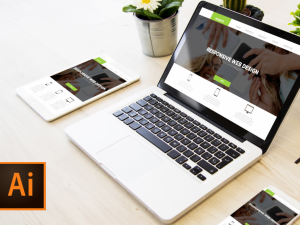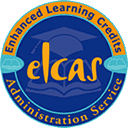Modules
Module 1 – Getting Started
Exploring the Interface & Panels
Switching & Customizing Workspaces
Using the Tools Panel & Options Bar
Creating & Opening New Documents
Zooming & Changing Document Views
Saving Documents
Module 2 – Making Selections
Working with Basic Selection Tools
Working with the Lasso Tools
Using the Magic Wand Tool
Using the Quick Selection Tool
Using the Refine Edge Command
Module 3 – Non-Destructive Editing & Working With Layers
Making Panoramic Pictures with Photomerge
Creating a Layer Mask with Quick Mask Mode
Moving Images to Other Documents & Using Free Transform
Working with Layer Masks & Applying an Adjustment Layer
Creating a Grayscale Image with Actions
Module 4 – Creating Composite Images
Arranging Multiple Open Documents On-screen
Loading a Selection & Pasting into a Selection
Creating an Adjustment Layer with a Layer Mask
Working with a Hue Saturation Adjustment Layer
Merging Photos with the Merge to HDR Pro Command
Using Content Aware Fill
Working with the Patch Tool
Using the Gradient Tool to Combine Picture Elements into a New Picture
Working with Layer Styles, Fill Opacity & Opacity
Exploring the Filter Gallery
Adjusting Composited Images using Layer Effects
Module 5 – Designing With Type
Defining the Project
Brainstorming the Project
Creating Guides
Placing Images
Working with Text
Adding Layer Styles to Text
Designing for a Different Audience
Improving the Design Layout with Filters
Using the New Content-Aware Move Command
Converting Text to a Shape
Module 6 – Restoring & Correcting Photos & Exploring Blending Modes
Scanning an Image
Using the Spot Healing Brush Tool
Using the Healing Brush Tool
Using the Patch Tool & Clone Stamp Tool
Using Content Aware with the Patch Tool
Applying an Action from the Actions Panel
Understanding Blending Modes
Using Blending Modes to Colorize an Image
Module 7 – Drawing & Painting In Photoshop
Reviewing the Drawing Modes
Using the Pen Tool
Drawing & Altering Shapes
Exploring the Brush Panel
Painting with Brushes
Applying the Oil Paint Filter
Module 8 – Using Adobe Bridge
An Overview of Adobe Bridge
Using Automated Tasks
Module 9 – Creating A Web Photo Gallery
Using the Histogram Panel
Using Auto Adjustments
Improving Image Composition with Cropping
Creating a Web Photo Gallery
Credits
Systemvoraussetzungen
Minimum specifications for the computer are:
Windows:
Microsoft Windows XP, or later
Modern and up to date Browser (Internet Explorer 8 or later, Firefox, Chrome, Safari)
MAC/iOS:
OSX/iOS 6 or later
Modern and up to date Browser (Firefox, Chrome, Safari)
All systems:
Internet bandwidth of 1Mb or faster
Flash player or a browser with HTML5 video capabilities (We recommend Google Chrome)
Unlimited access for 12 months
Access anywhere, any time
Fast effective training, written and designed by industry experts
Track your progress with our Learning Management System
Unlimited support
Save money, time and travel costs
Learn at your own pace and leisure
Easier to retain knowledge and revise topics than traditional methods
Exam preparation quizzes, tests and mock exams to ensure that you are 100% ready